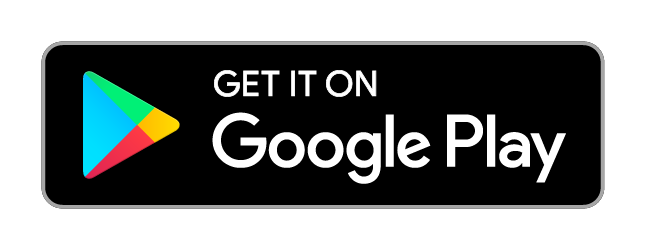- Support
- How to Set Up a VPN on Android
- personalVPN™ IKEv2 setup for Android
Android PersonalVPN Setup Guide
Tap below to download our personalVPN® app for Android.
How to Log in to the personalVPN app for Android
- To launch the app, tap the personalVPN icon from your apps.
- Input the same username and password that you use to log in to the personalVPN website
- Check the option to Remember details, if you wish
- Tap Sign In
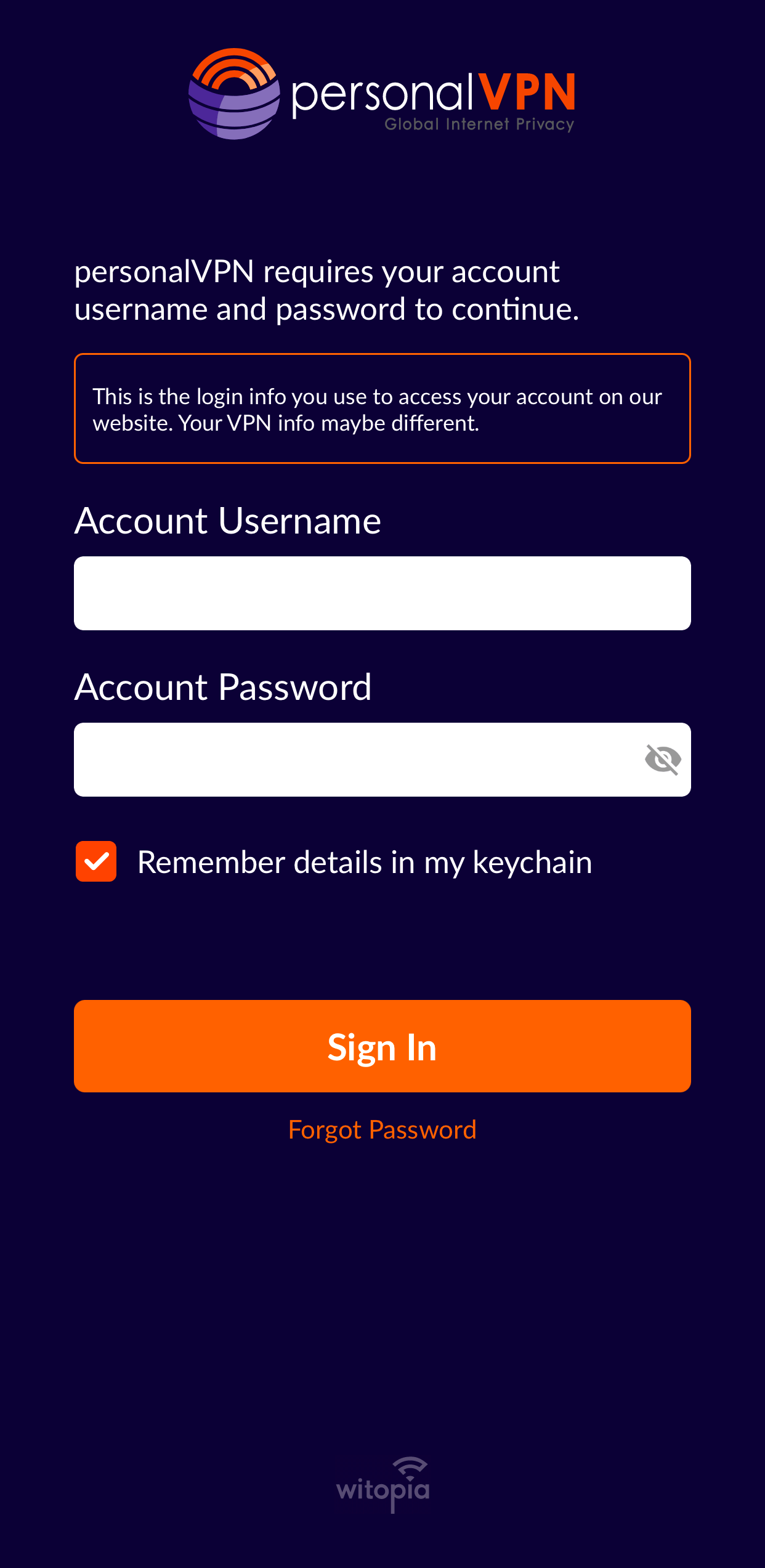
Connecting to the VPN
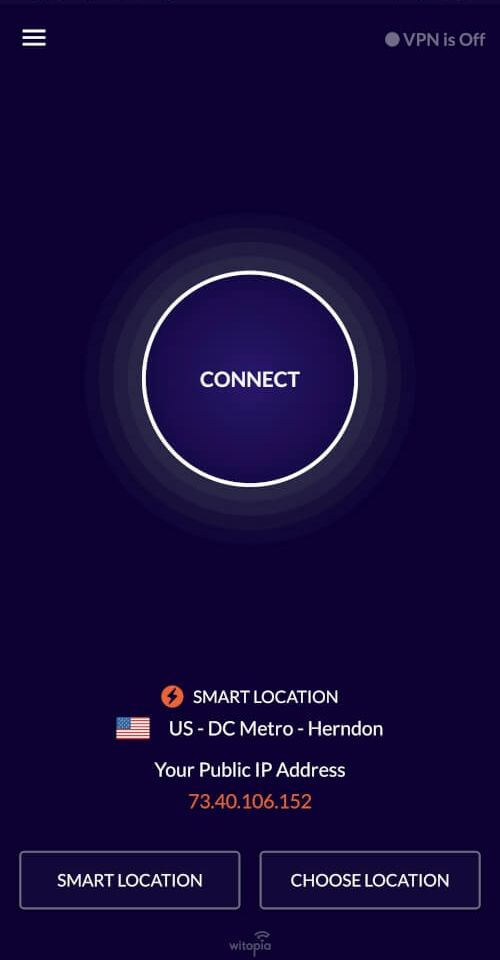
Tap Choose Location to select a specific vpn location. Tap Smart Location to choose the location closest to you.
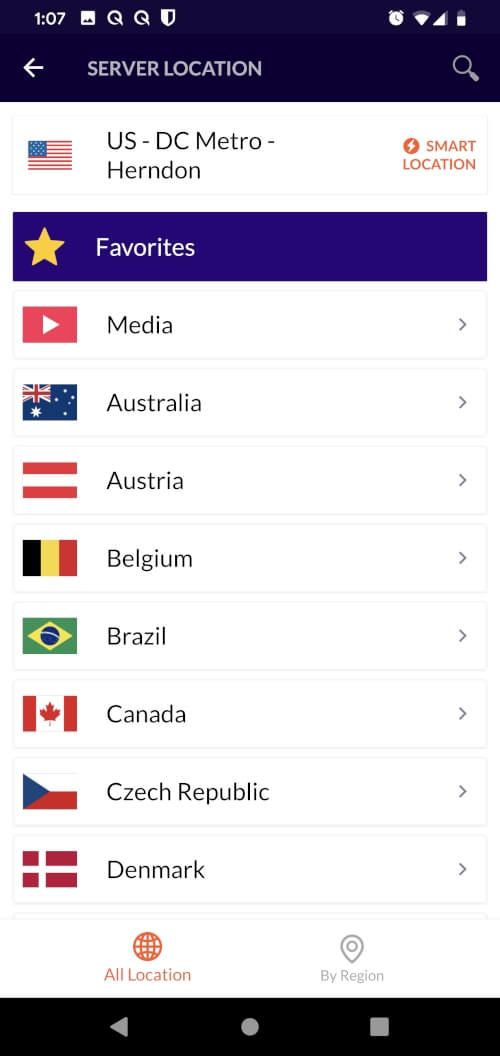
Tap Connect.
The VPN will connect and the circle will turn green. To Disconnect the VPN, tap the circle again.
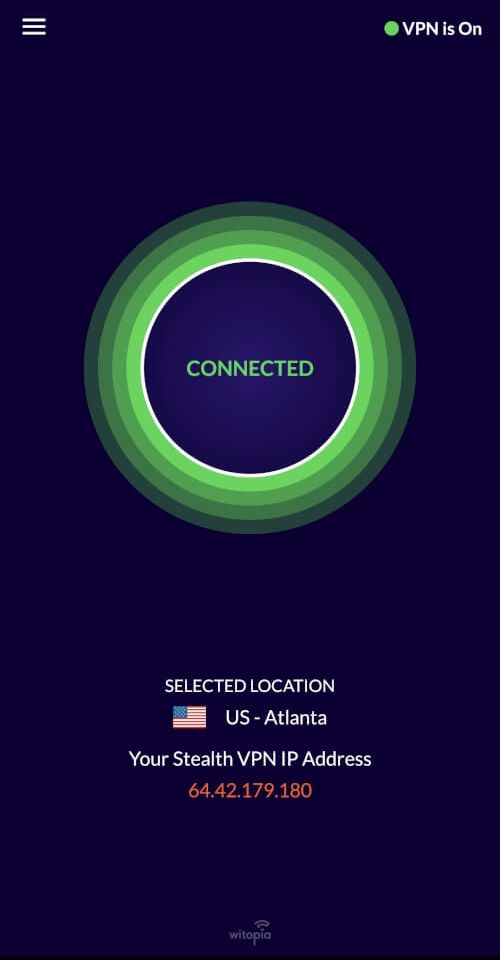
How to change user accounts
- Open the personalVPN Software
- Tap the 3 line icon in the top left corner of the main software interface
- Tap Log Out
- Input the same username and password that you use to log in to the personalVPN website
- Check the option to Remember details, if desired
- Click on the service you want to use on your device
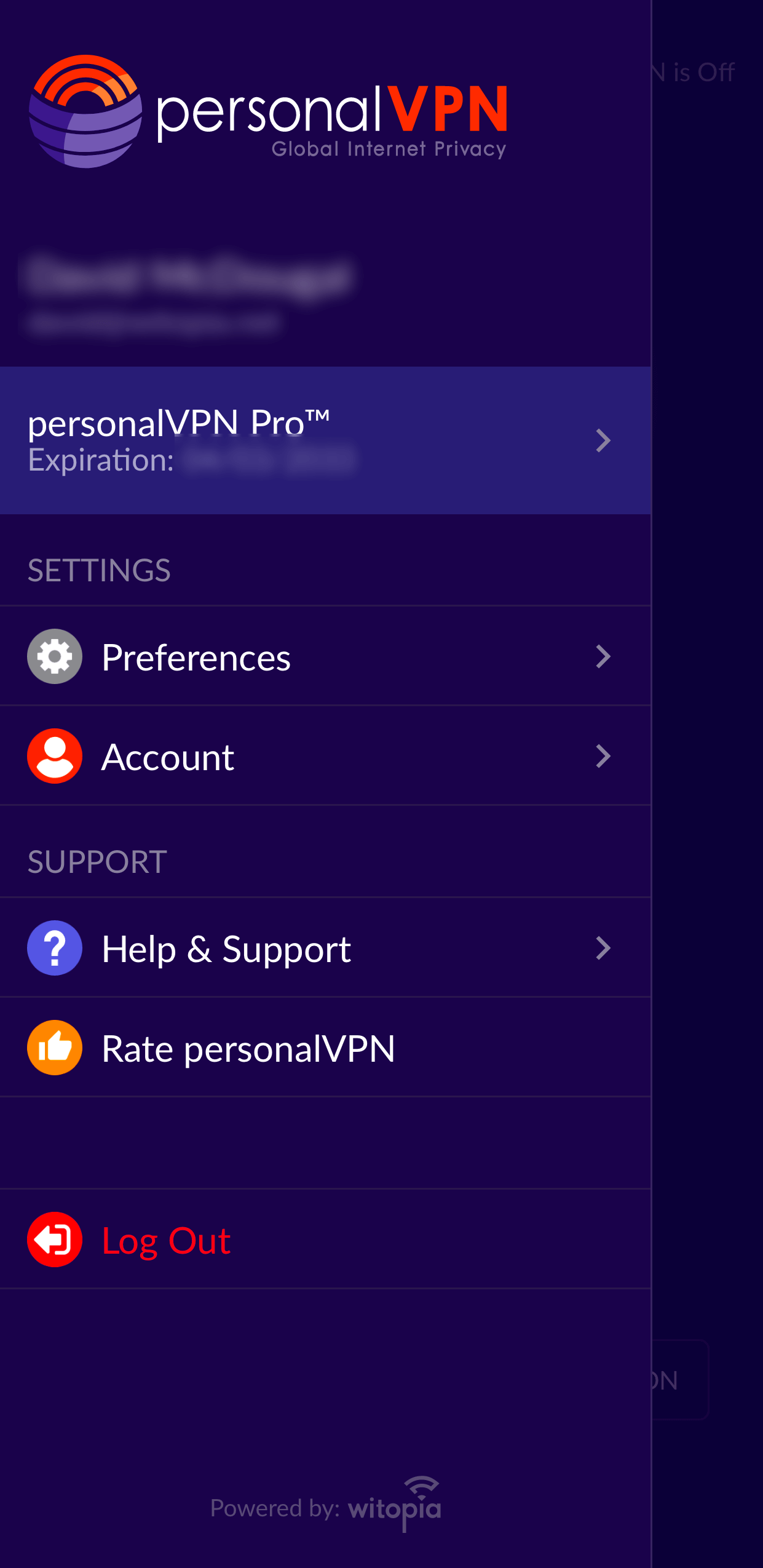
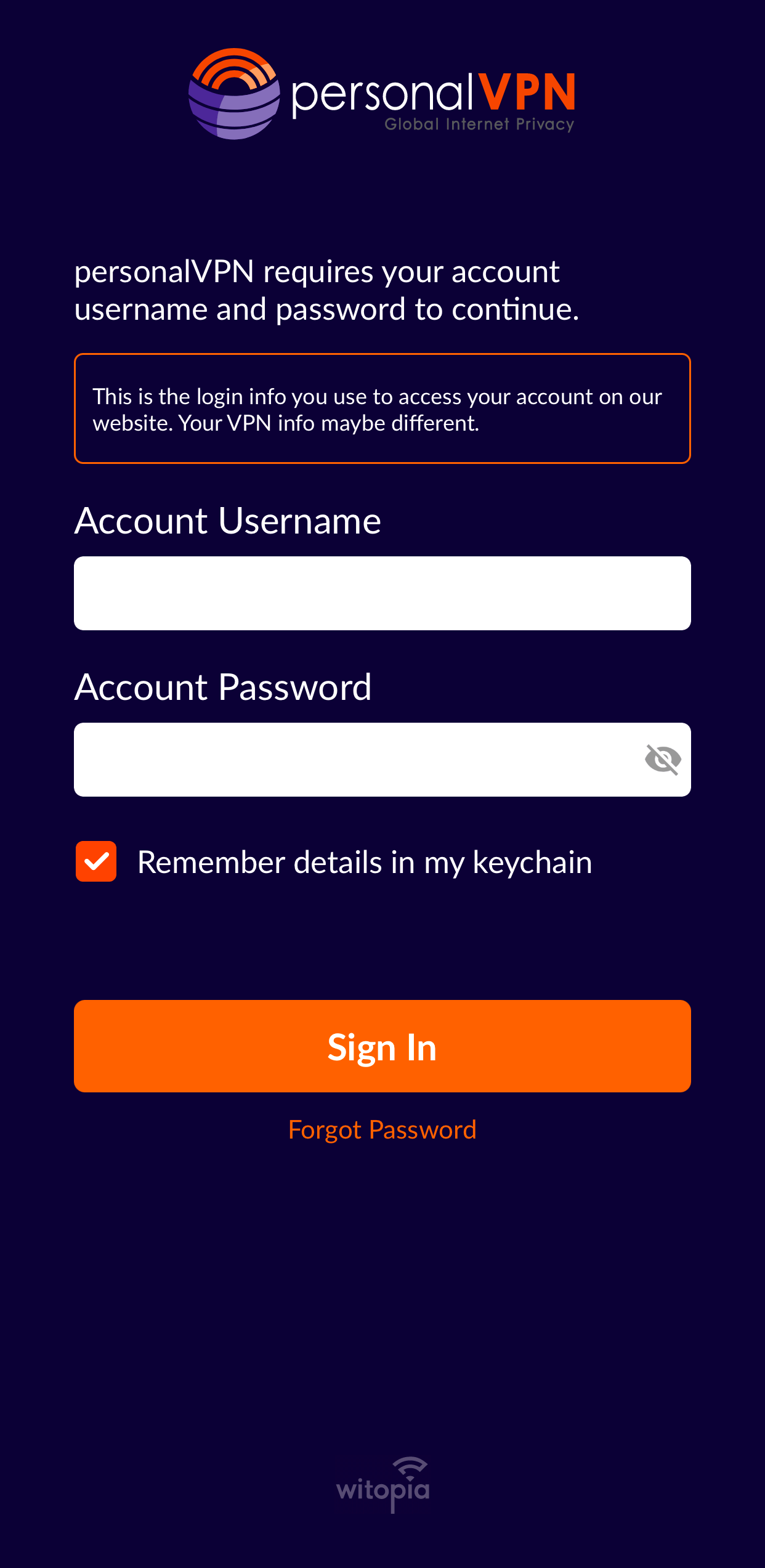
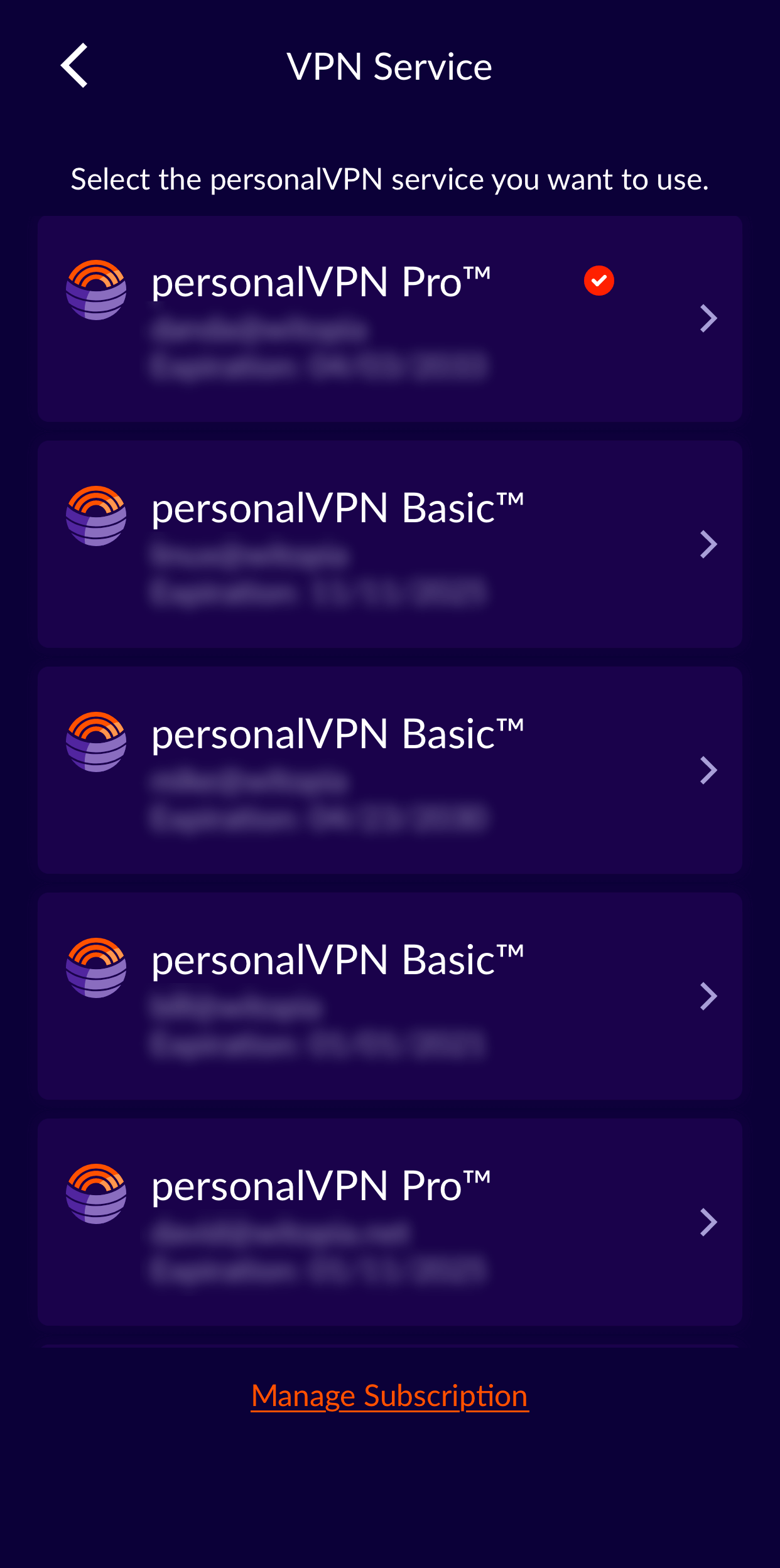
note: The current service used is indicated with a check mark
How To Share your VPN Diagnostic Info
- Open the personalVPN® Android app.
- Tap the three-lined Menu icon in the top left corner.
- Tap Help & Support. Tap Diagnostics Information.
You will see the Diagnostics text. To copy the diagnostics text directly, tap Share. Then select the Copy option. Or, tap Email to email us the diagnostics info.
Have more questions? Let us know how we can help you.