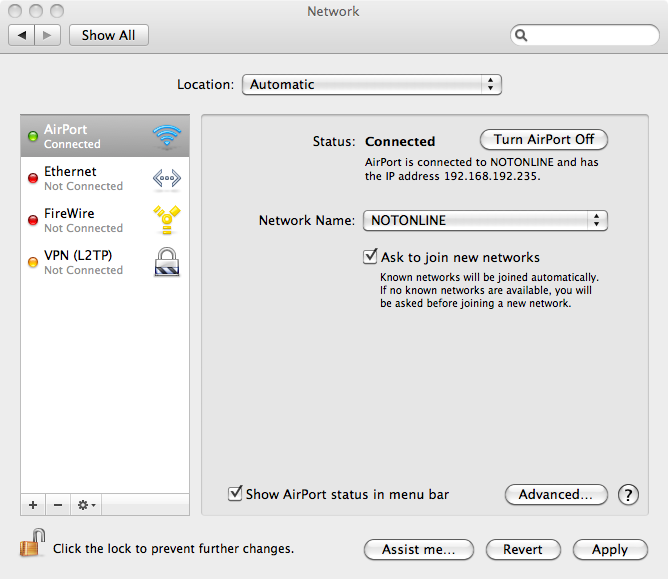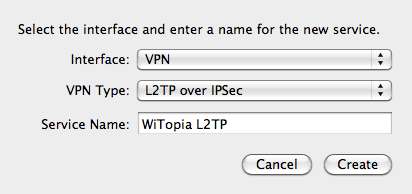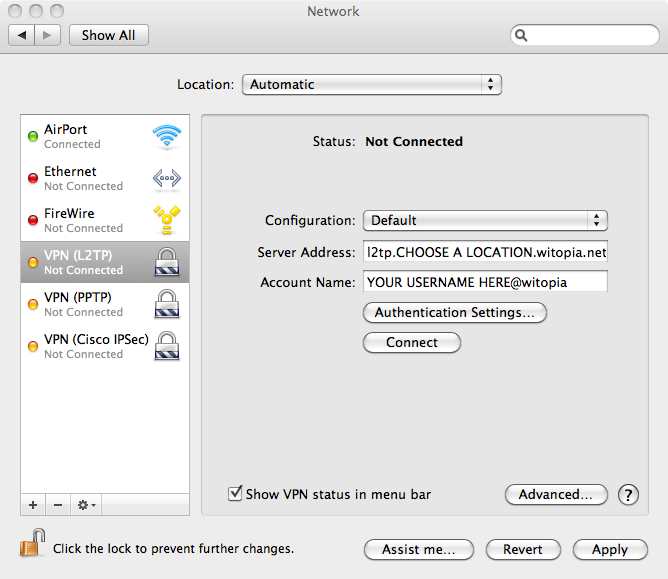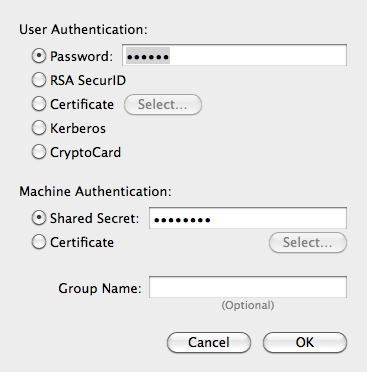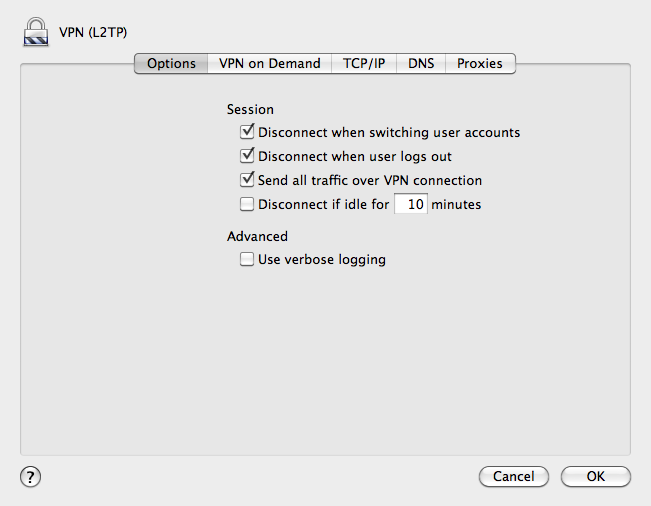- Support
- How to Set Up a VPN on Mac
- manual l2tp setup for osx
manual l2tp setup for osx
It is suggested that you use the WiTopia Client and not the alternate software. We fully support setting up and using alternate connections though. Please use the following directions to setup the VPN your computer.
Setup L2TP On your Apple OSX Computer
To setup the connection, you need to create a new connection profile in your network preferences.
a. Click on Apple
b. System Preferences
c. Network Icon
d. Click the + sign in the lower left corner
a. When you click the + sign, a window will pop up. On the INTERFACE dropdown choose VPN VPN TYPE: L2TP over IPSec
a. Click Create
b. Server Address: CLICK HERE TO CHOOSE A CONNECTION LOCATION
L2TP Server Address Locations
North America L2TP VPN Gateway
l2tp.atlanta.witopia.net
l2tp.baltimore.witopia.net
l2tp.boston.witopia.net
l2tp.chicago.witopia.net
l2tp.denver.witopia.net
l2tp.dallas.witopia.net
l2tp.kansascity.witopia.net
l2tp.lasvegas.witopia.net
l2tp.longbeach.witopia.net
l2tp.losangeles.witopia.net
l2tp.miami.witopia.net
l2tp.mexicocity.witopia.net
l2tp.montreal.witopia.net
l2tp.redding.witopia.net
l2tp.newark.witopia.net
l2tp.newyork.witopia.net
l2tp.phoenix.witopia.net
l2tp.portland.witopia.net
l2tp.redding.witopia.net
l2tp.sanfrancisco.witopia.net
l2tp.seattle.witopia.net
l2tp.washingtondc.witopia.net
l2tp.vancouver.witopia.net
Europe L2TP VPN Gateways
l2tp.amsterdam.witopia.net
l2tp.barcelona.witopia.net
l2tp.berlin.witopia.net
l2tp.brussels.witopia.net
l2tp.bucharest.witopia.net
l2tp.budapest.witopia.net
l2tp.copenhagen.witopia.net
l2tp.dublin.witopia.net
l2tp.frankfurt.witopia.net
l2tp.helsinki.witopia.net
l2tp.lisbon.witopia.net
l2tp.london.witopia.net
l2tp.madrid.witopia.net
l2tp.milan.witopia.net
l2tp.mumbai.witopia.net
l2tp.newdehli.witopia.net
l2tp.oslo.witopia.net
l2tp.paris.witopia.net
l2tp.riga.witopia.net
l2tp.rome.witopia.net
l2tp.stockholm.witopia.net
l2tp.vienna.witopia.net
l2tp.warsaw.witopia.net
Asia/Pacfic L2TP VPN Gateways
l2tp.auckland.witopia.net
l2tp.bangkok.witopia.net
l2tp.melbourne.witopia.net
l2tp.seoul.witopia.net
l2tp.singapore.witopia.net
l2tp.sydney.witopia.net
l2tp.tokyo.witopia.net
c. Account Name: Enter your VPN username
There are two formats for usernames and they are NOT interchangeable. Please see the “details” under your active services via the portal to see your correct username.
Format 1: username@witopia (notice that there is no .net at the end)
Format 2: W\your@email.com (the W \ must be present)
a. Click on Authentication Settings
b. In the pop-up click on Password and put in your password
c. Click on Shared Secret and put in witopia1 as the shared secret
d. Click OK
DO NOT CLICK CONNECT YET
- Click on Advanced
- Click on the option send all traffic over VPN connection
- Click Ok
Click Apply
Your L2TP connection is setup now. Click on Connect and enjoy the vpn. If you have any issues please contact support.
Have more questions? Let us know how we can help you.