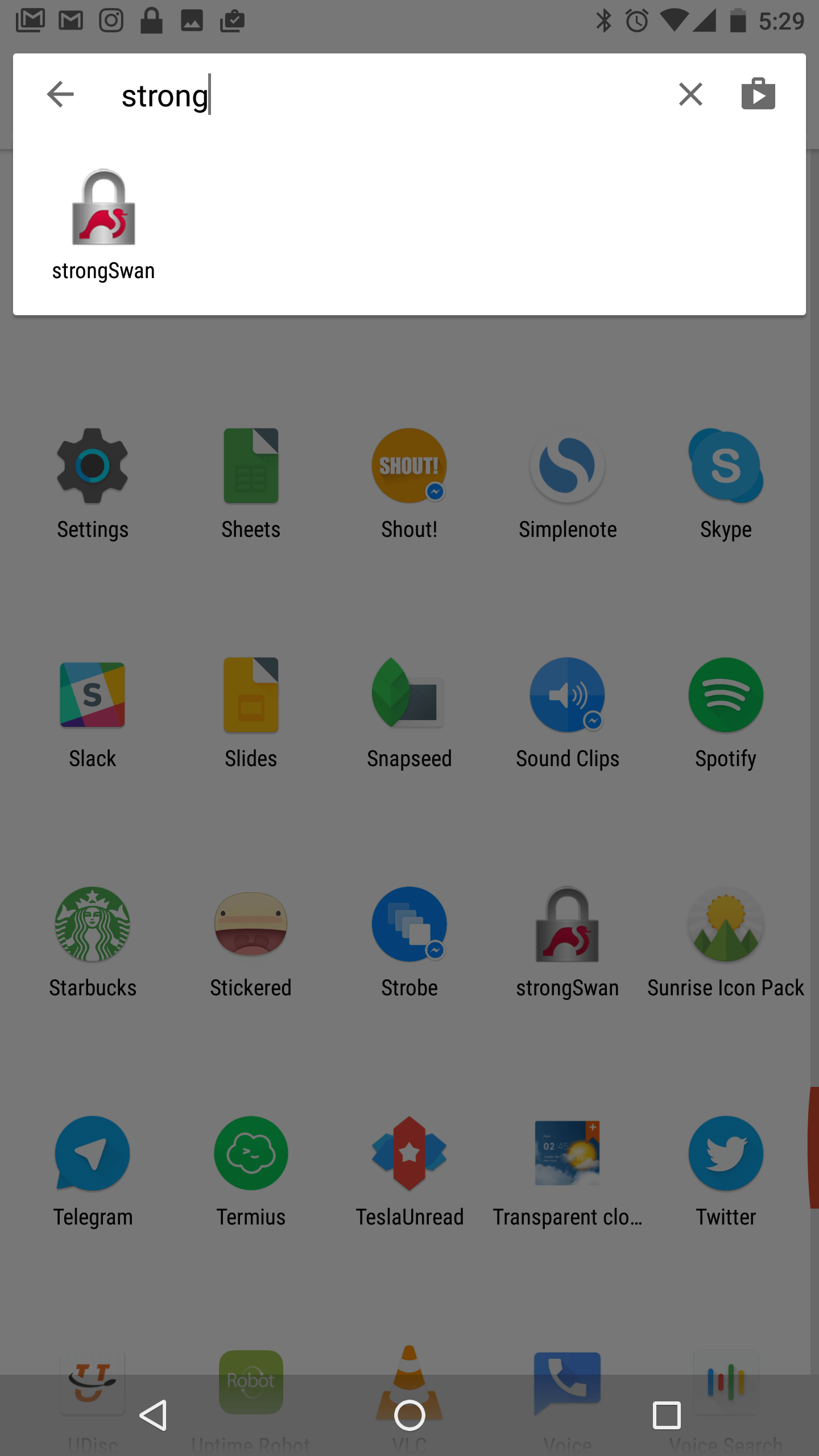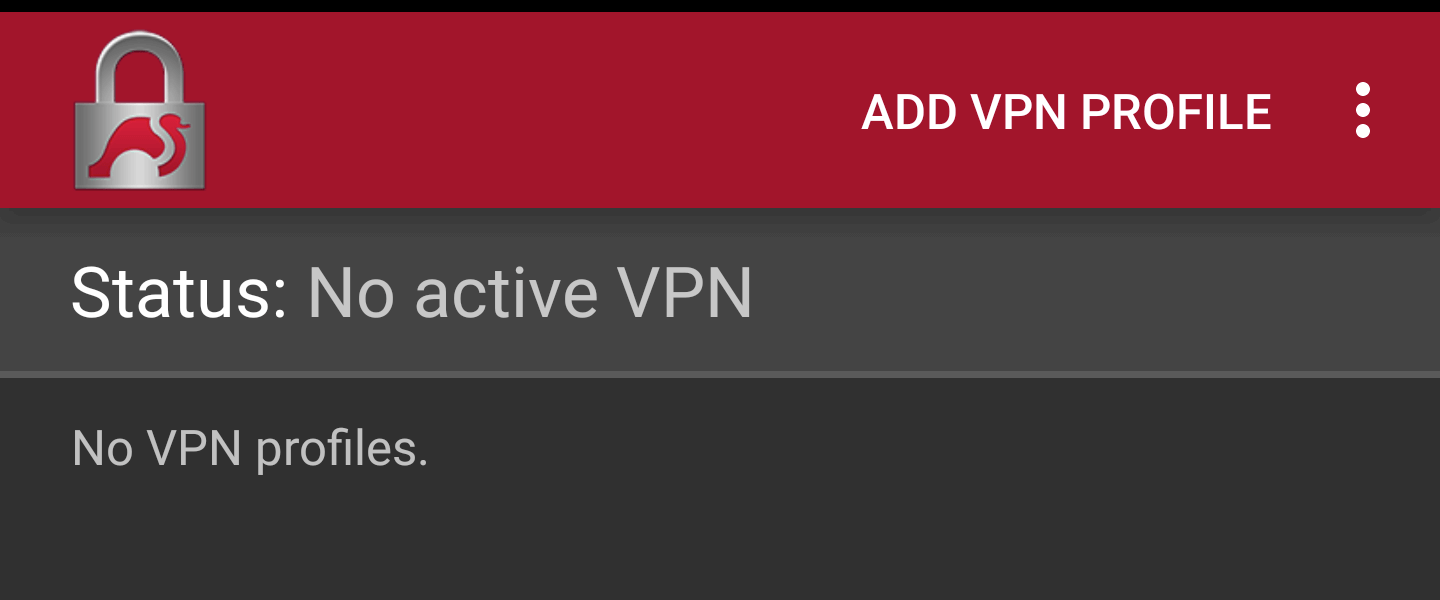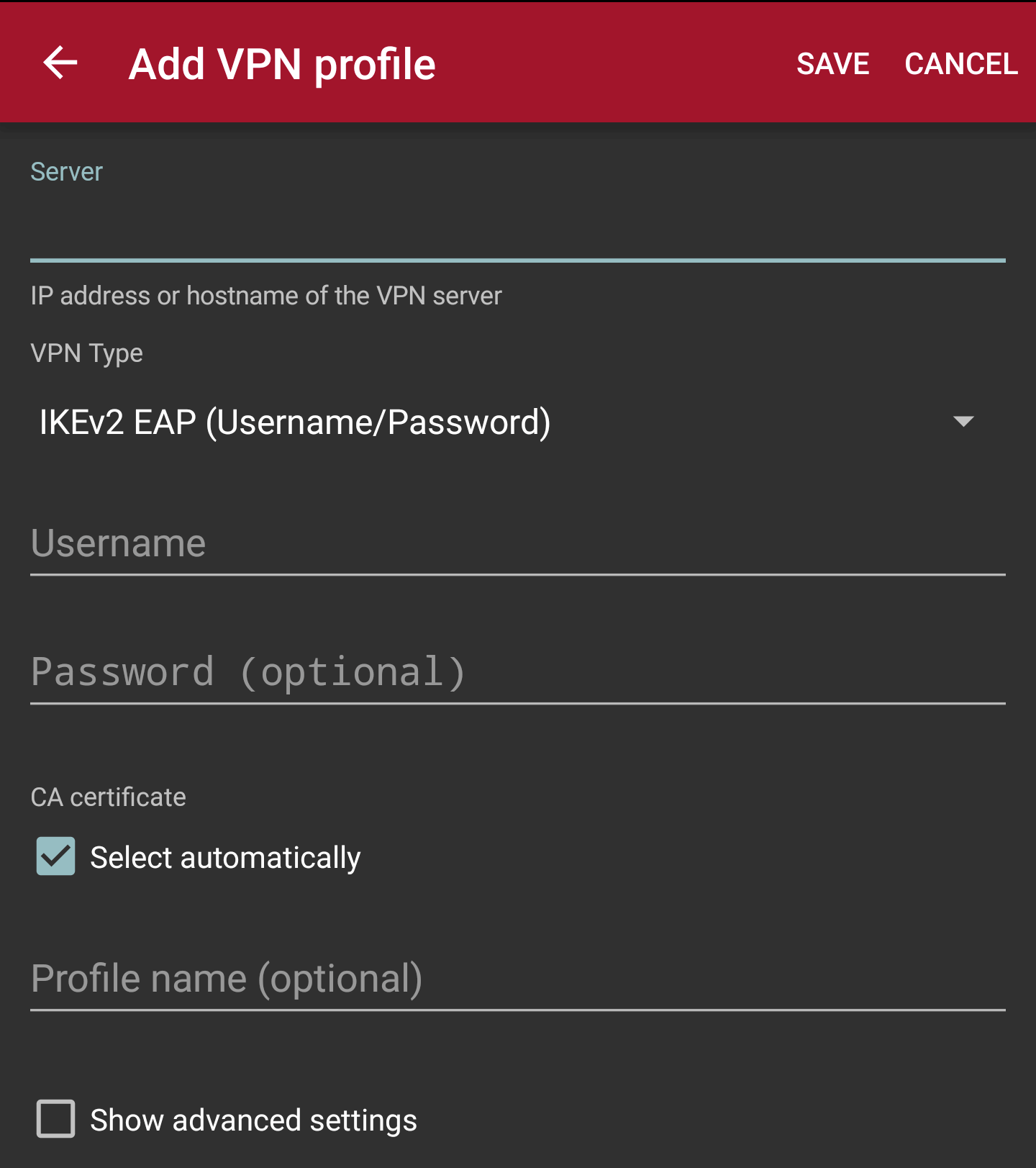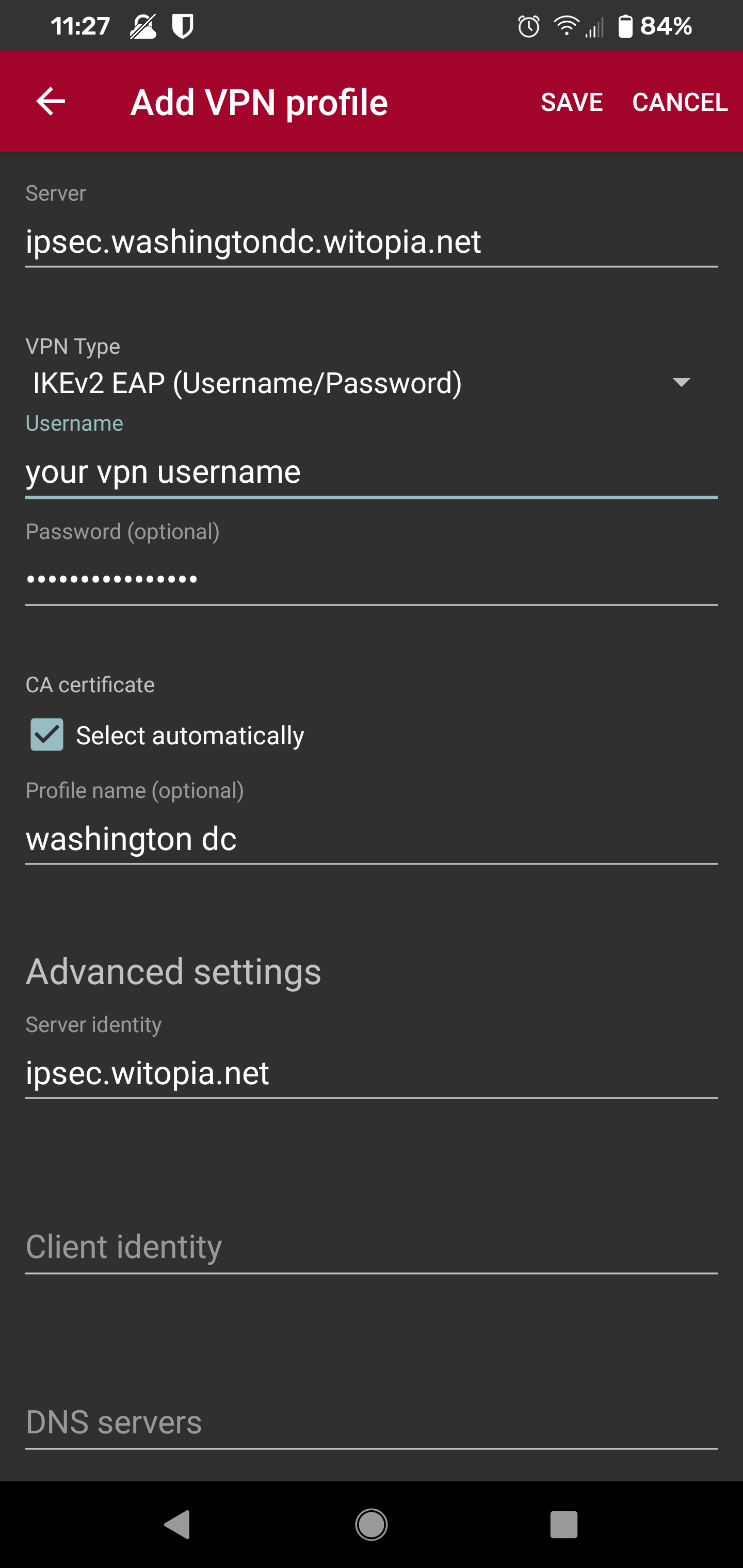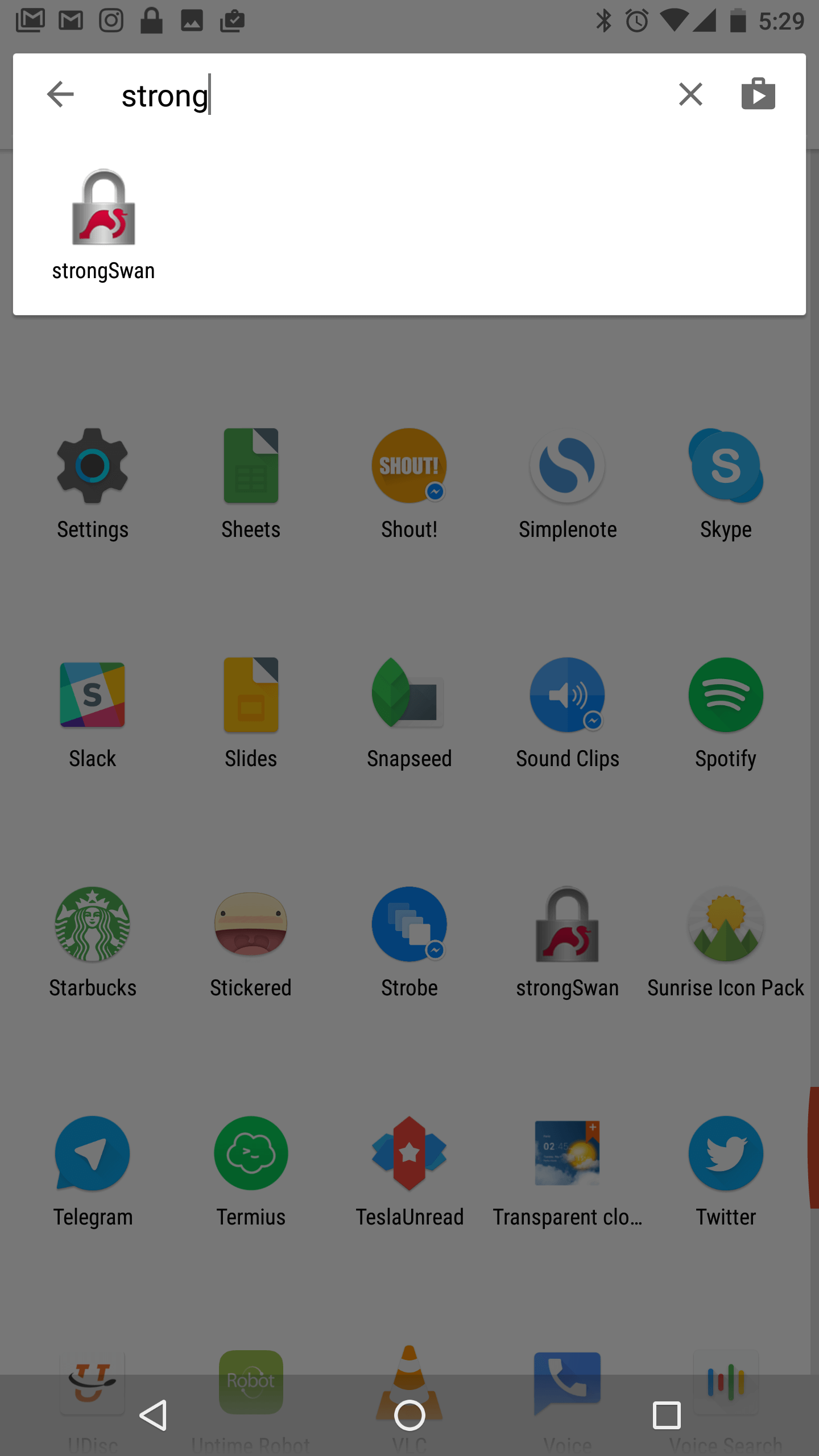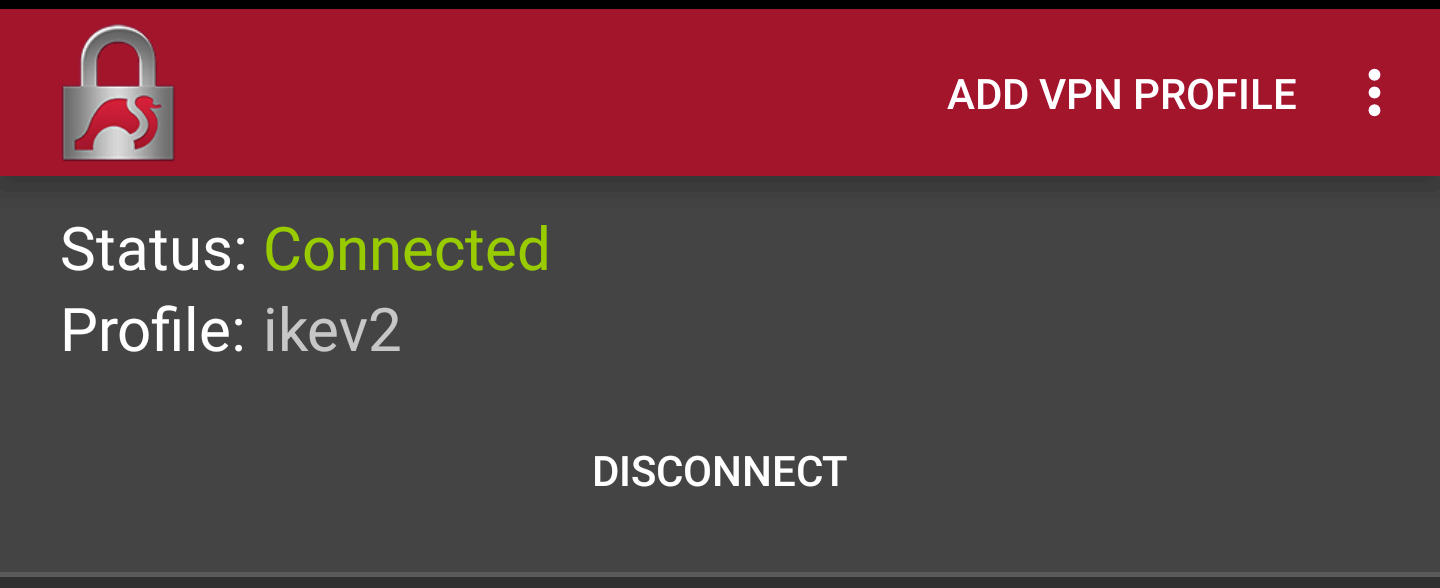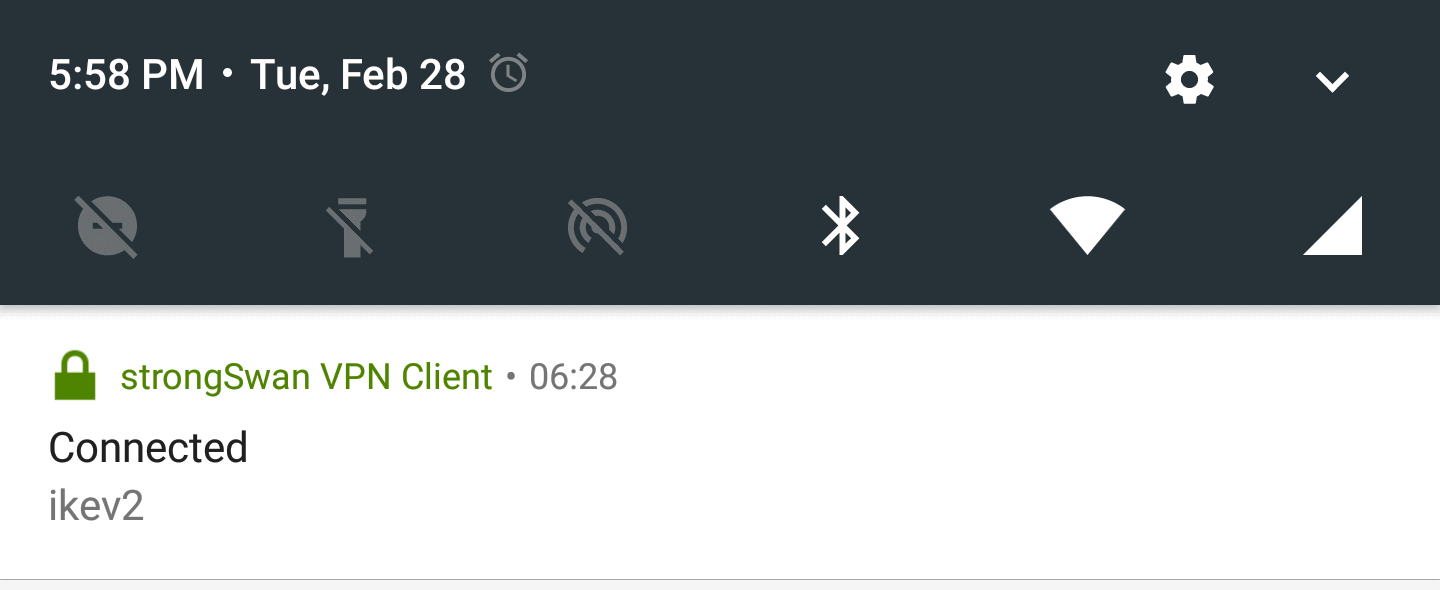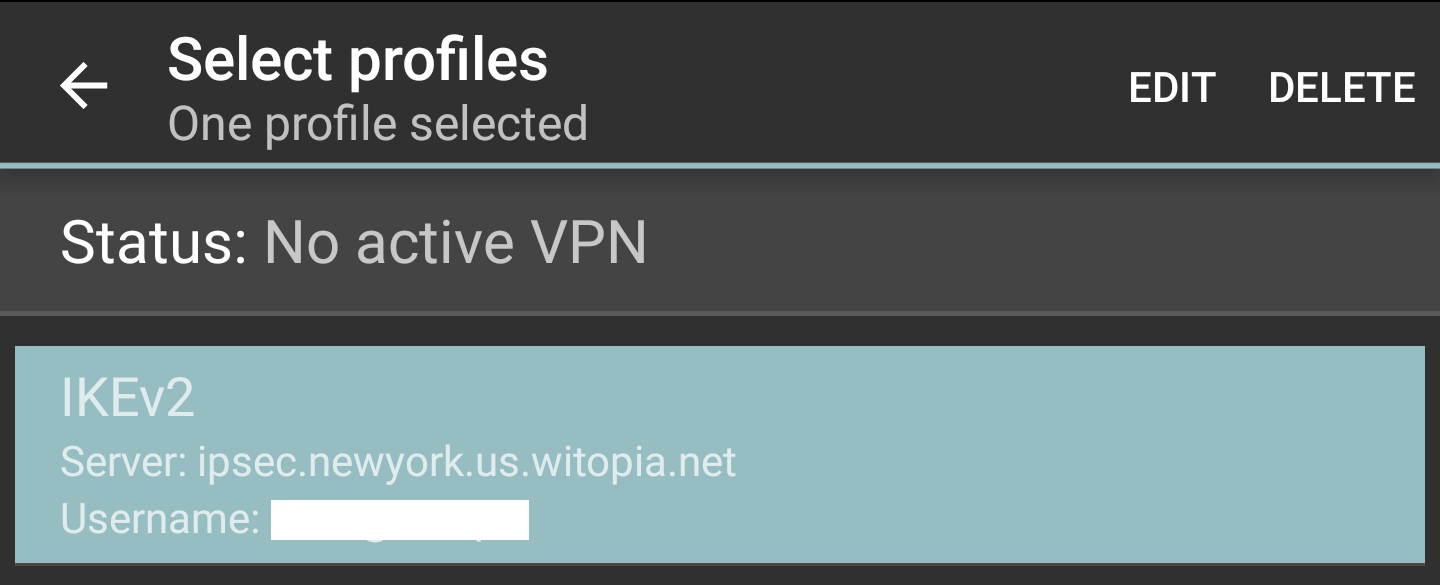- Support
- How to Set Up a VPN on Android
- personalVPN™ IKEv2 setup for Android
android ikev2 ipsec setup
Install StrongSwan VPN Software
1. Install the free StrongSwan VPN Client from the Google Play Store.
Setup IKEv2 IPSec VPN Profile
1. Go to: Programs > StrongSwan
2. Click on Add Profile
3. Fill in the following fields:
- Server (you can choose any location):
IPSec Server Location Addresses
USA IPSec VPN Gateways
ipsec.atlanta.witopia.net
ipsec.baltimore.witopia.net
ipsec.boston.witopia.net
ipsec.chicago.witopia.net
ipsec.dallas.witopia.net
ipsec.denver.witopia.net
ipsec.kansascity.witopia.net
ipsec.losangeles.witopia.net
ipsec.lasvegas.witopia.net
ipsec.miami.witopia.net
ipsec.newark.witopia.net
ipsec.newyork.witopia.net
ipsec.phoenix.witopia.net
ipsec.portland.witopia.neta
ipsec.redding.witopia.net
ipsec.sanfrancisco.witopia.net
ipsec.seattle.witopia.net
ipsec.washingtondc.witopia.netCanada IPSec VPN Gateways
ipsec.montreal.witopia.net
ipsec.toronto.witopia.net
ipsec.vancouver.witopia.netCentral/South America IPSec VPN Gateways
ipsec.mexicocity.witopia.net
Europe IPSec VPN Gateways
ipsec.amsterdam.witopia.net
ipsec.barcelona.witopia.net
ipsec.berlin.witopia.net
ipsec.brussels.witopia.net
ipsec.bucharest.witopia.net
ipsec.budapest.witopia.net
ipsec.copenhagen.witopia.net
ipsec.dublin.witopia.net
ipsec.frankfurt.witopia.net
ipsec.helsinki.witopia.net
ipsec.lisbon.witopia.net
ipsec.london.witopia.net
ipsec.luxembourg.witopia.net
ipsec.madrid.witopia.net
ipsec.milan.witopia.net
ipsec.moscow.witopia.net
ipsec.mumbai.witopia.net
ipsec.oslo.witopia.net
ipsec.paris.witopia.net
ipsec.prague.witopia.net
ipsec.riga.witopia.net
ipsec.reykjavik.witopia.net
ipsec.stockholm.witopia.net
ipsec.vilnius.witopia.net
ipsec.warsaw.witopia.net
ipsec.zurich.witopia.netAfrica/Middle East IPSec VPN Gateways
ipsec.jerusalem.witopia.net
ipsec.johannesburg.witopia.netAsia IPSec VPN Gateways
ipsec.bangkok.witopia.net
ipsec.hongkong.witopia.net
ipsec.kualalumpur.witopia.net
ipsec.newdelhi.witopia.net
ipsec.singapore.witopia.net
ipsec.seoul.witopia.net
ipsec.tokyo.witopia.netOceania IPSec VPN Gateways
ipsec.auckland.witopia.net
ipsec.melbourne.witopia.net
ipsec.sydney.witopia.netPowered by HTML5 Responsive FAQ - VPN Type = IKEv2 EAP (Username/Password)
- Username: [Your VPN username] (read below)
There are two potential formats for your vpn username. You must use the one you selected when you activated your service. If you do not remember, you can log into your account on our website here and under your active service it says “USERNAME”. This is your VPN username.
#1: Your email = W\your@email.com
#2: WiTopia username = username@witopia
If you have a username ending in “@witopia” then you do *not* use W\ before the username or “.net” after the username
- Password: [Your VPN password]
- Check the “select automatically” box under CA Certificate
- Profile Name = (Can be anything – this is just a label)
- Check “Show Advanced Settings”
- Server Identity = ipsec.witopia.net (must be all lowercase)
Your VPN Profile will look similar to the follow example for Washington DC
4. Click SAVE at the top
Connecting IKEv2 IPSec VPN
1. Go to: Programs > StrongSwan
2. Click on profile name you want to connect to
3. Swipe down from the top of the screen to reveal your notifications
4. Clck on the entry for StrongSwan
5. To disconnect the vpn click on “disconnect”
Editing a VPN Profile
1. Go to: Programs > StrongSwan
2. Long press on the profile you want to edit > click “edit”
3. When completed with your edits click SAVE at the top
Have more questions? Let us know how we can help you.