1. Log in to your Cloakbox (Log in instructions shown in first FAQ item.)
2. Click the Services Tab, and then VPN sub-tab
3. Scroll down to the OpenVPN Client Section
4. Delete the details in the Public Client Cert section, and the Private Client Key section
5. Log into your customer account here
6. From your account dashboard, click View Credentials, next to your Cloakbox order number.
7. Copy & paste all three of the certificates/key from your the Cloakbox Credentials page, into the following fields on your Cloakbox router:
** NOTE: Click “Copy” above each certificate and key, to copy the text.
- Server/CA Certfificate = CA Cert
- Your Certificate = Public Client Certificate
- Your Private Key = Private Client Key
8. After copy & pasting all certificates and keys, click ‘Save’.
9. Restart the CloakBox by clicking “Reboot” from the “Administration tab”.
Your CloakBox is now up to date. Enjoy!


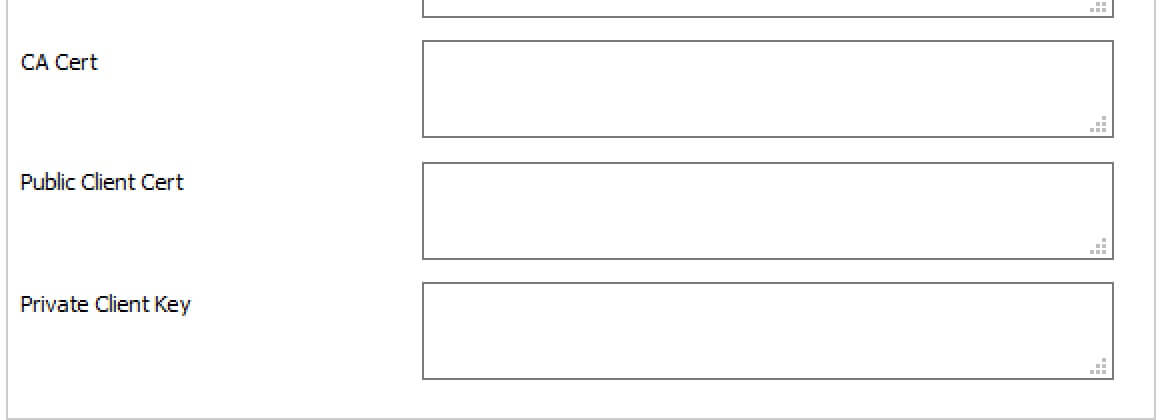
Recent Comments